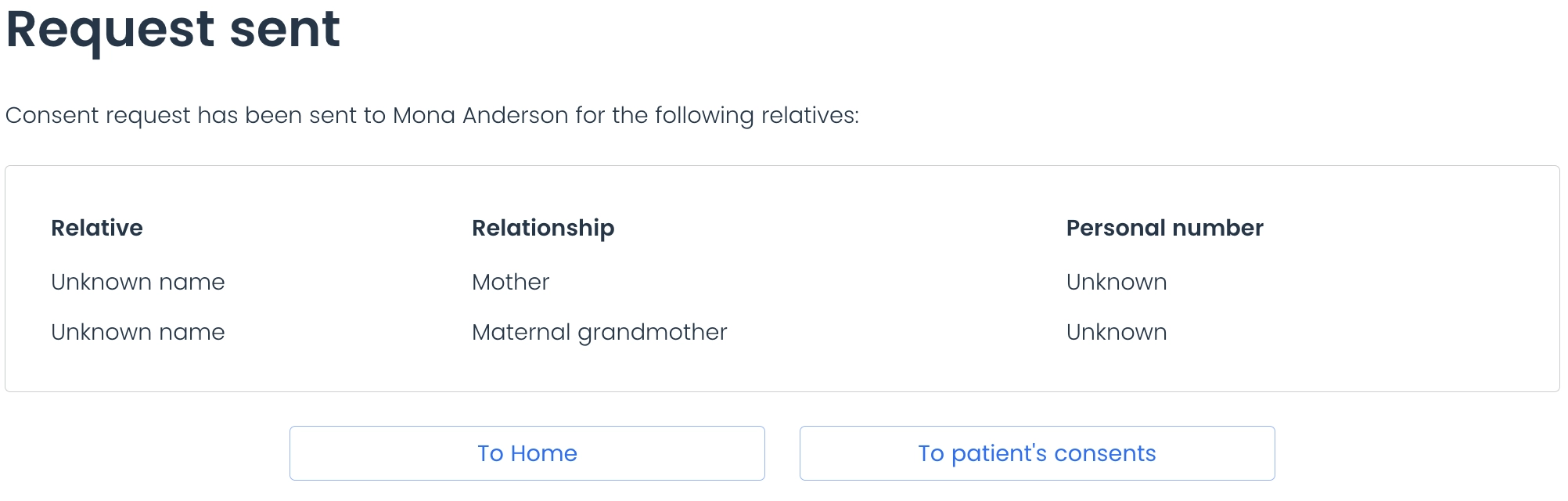After creating a patient record, you can request consent from a relative for this patient. On the patient’s page, access the “Consent” top menu.
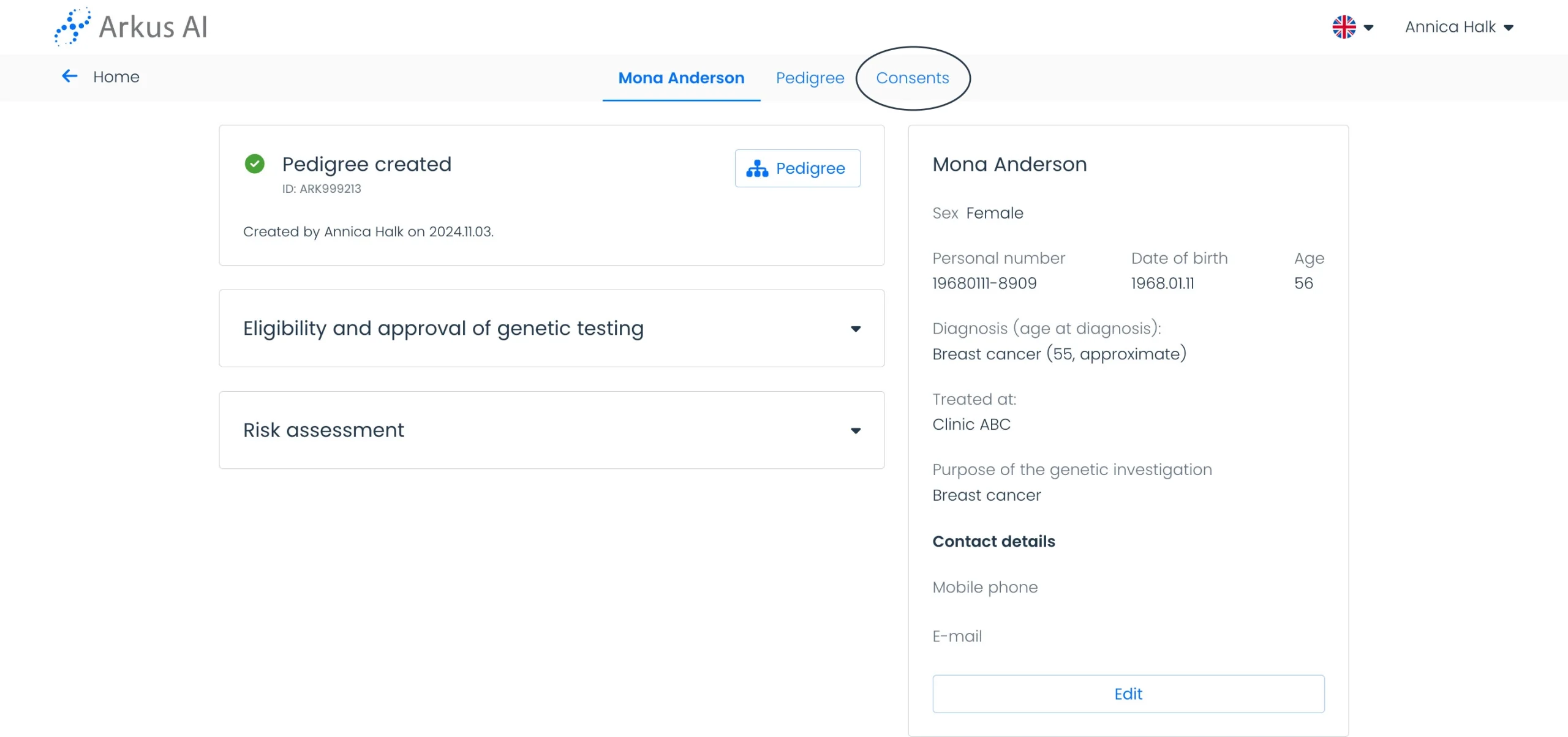
If you have already created the family tree, the tool will suggest relatives to request consent. You can select them and click “Continue.” If you prefer not to request consent from the suggested relatives, press “Continue” without selecting anyone.
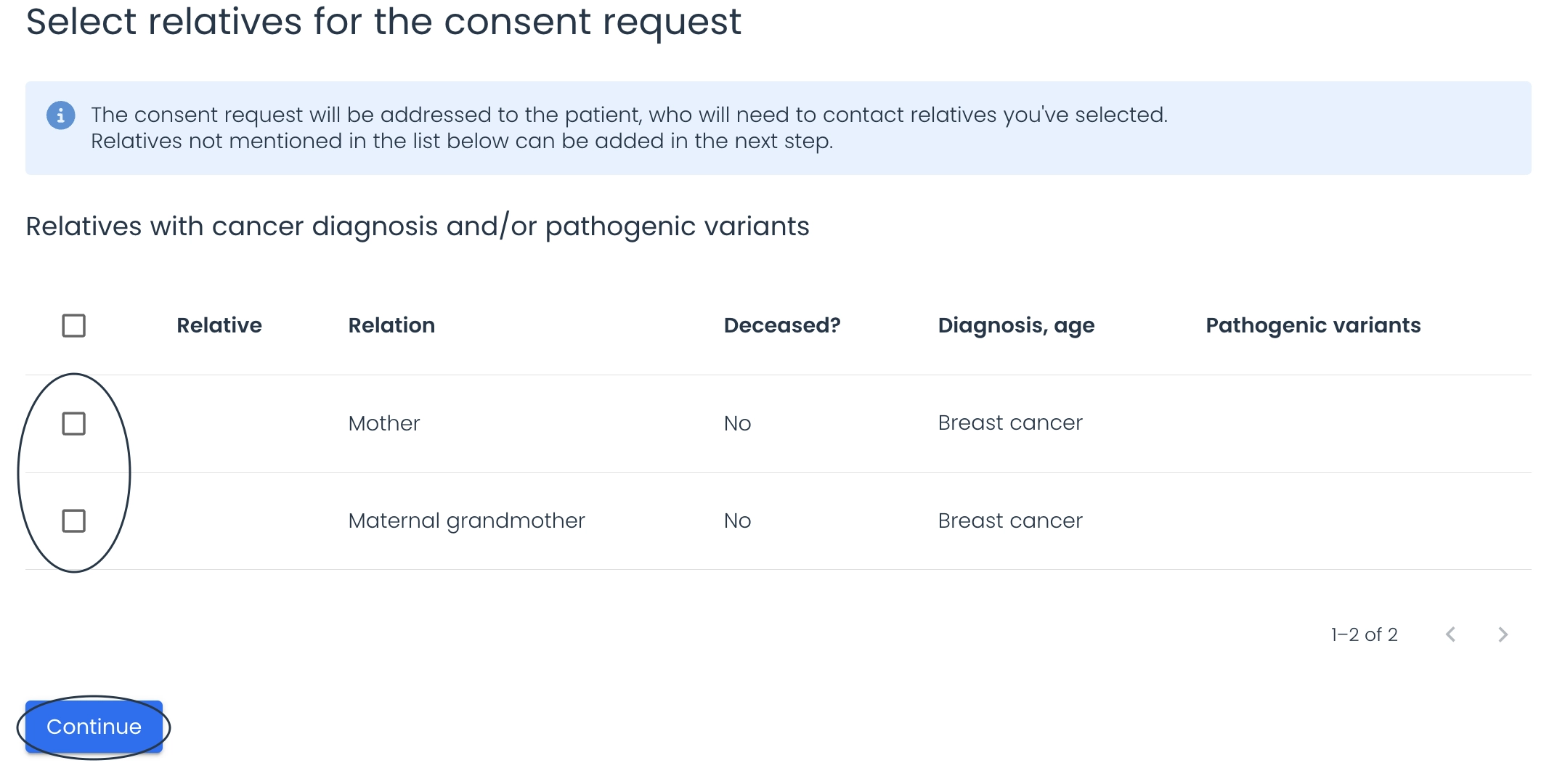
If you haven’t created the family tree, you will proceed directly to the next step after clicking “Request a new consent”.
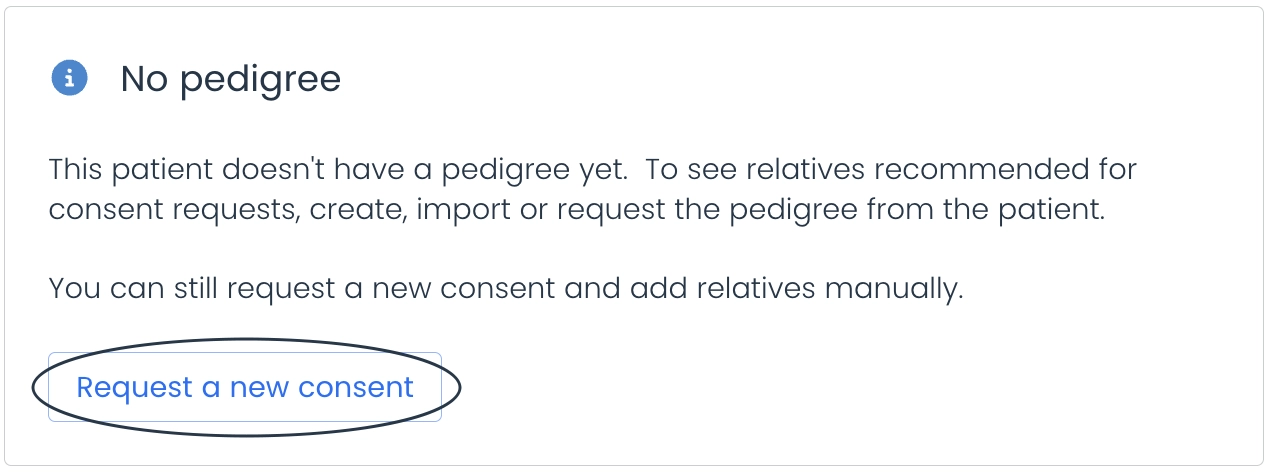
If you’re requesting a consent but haven’t added the patient’s contact details, you’ll need to provide their mobile number and/or email. These details are required for the tool to send the request, so ensure they are accurate.
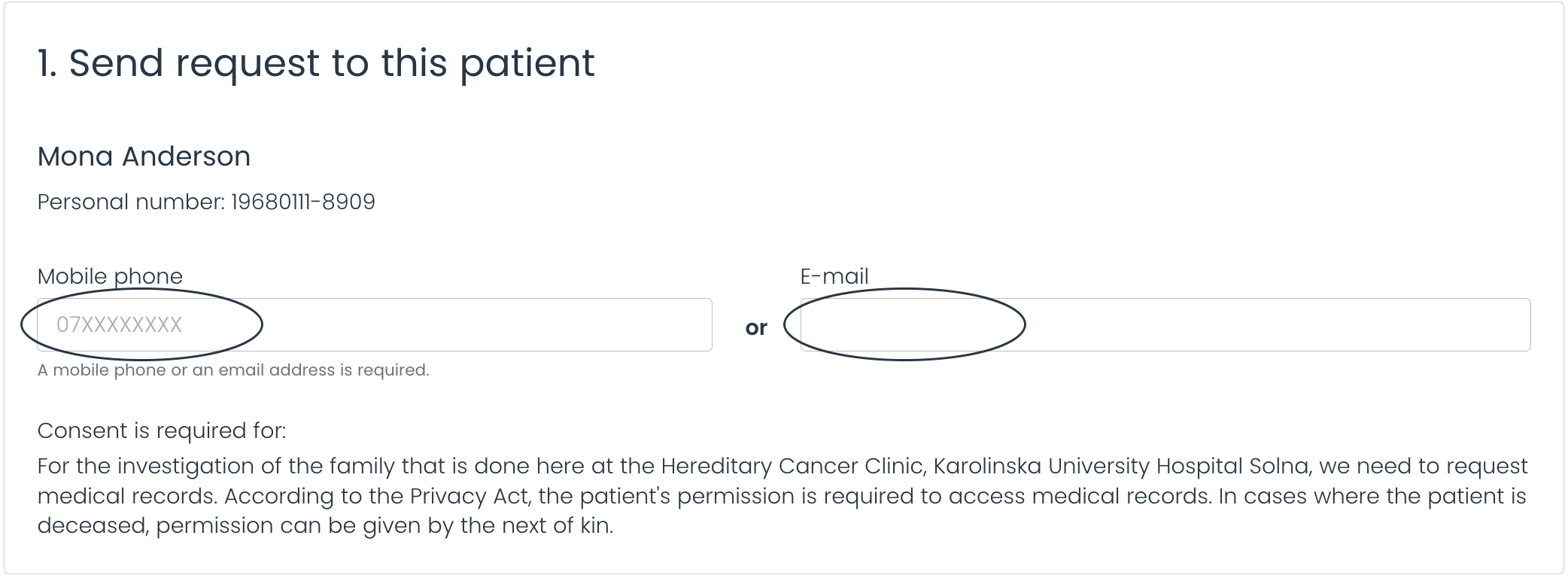
In the relatives box, you can add more information about the relatives if known.
You can also add new relatives who are not on the preview list by clicking the “Add new relative” button.
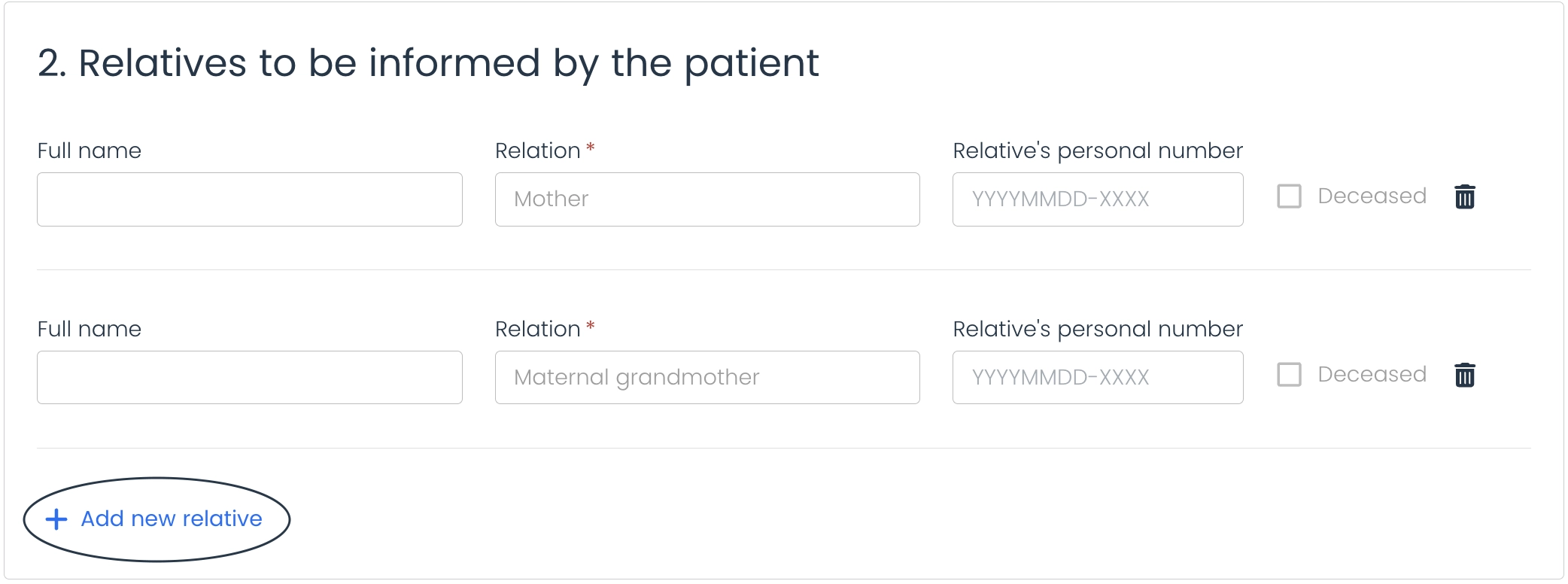
Informe if the relative is deceased and choose one of the following options to continue. If asked, add the relative’s name and the relationship to the deceased. Add the relative’s personal ID is optional.
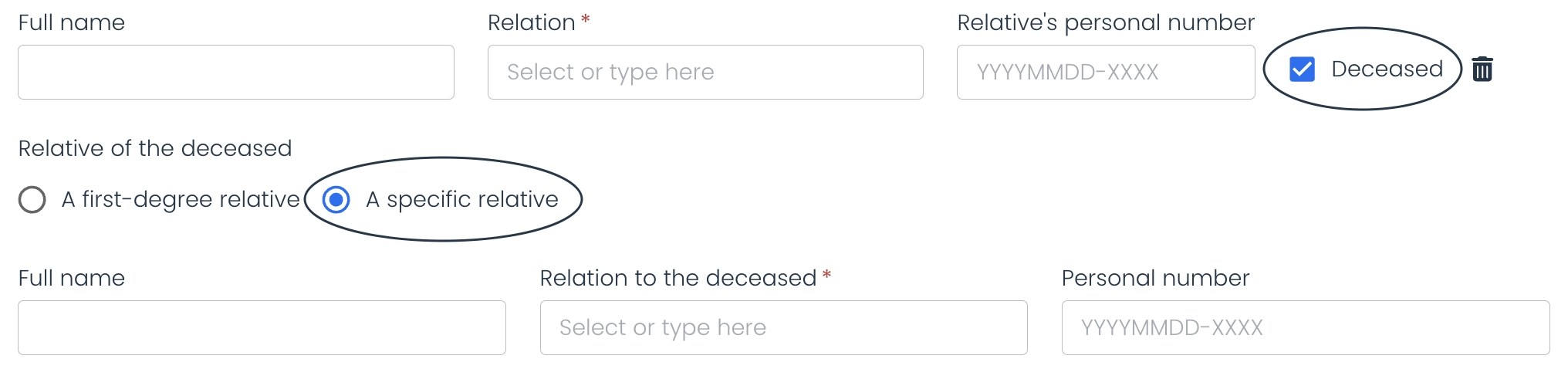
Remove a relative if needed by clicking on the trash icon.

After adding all the relatives, click “Continue”.

Confirm the details and click “Send by SMS and email”. The Arkus AI Tool will send a message to the patient’s email and/or mobile number with a link to ask for their relatives’ consent.
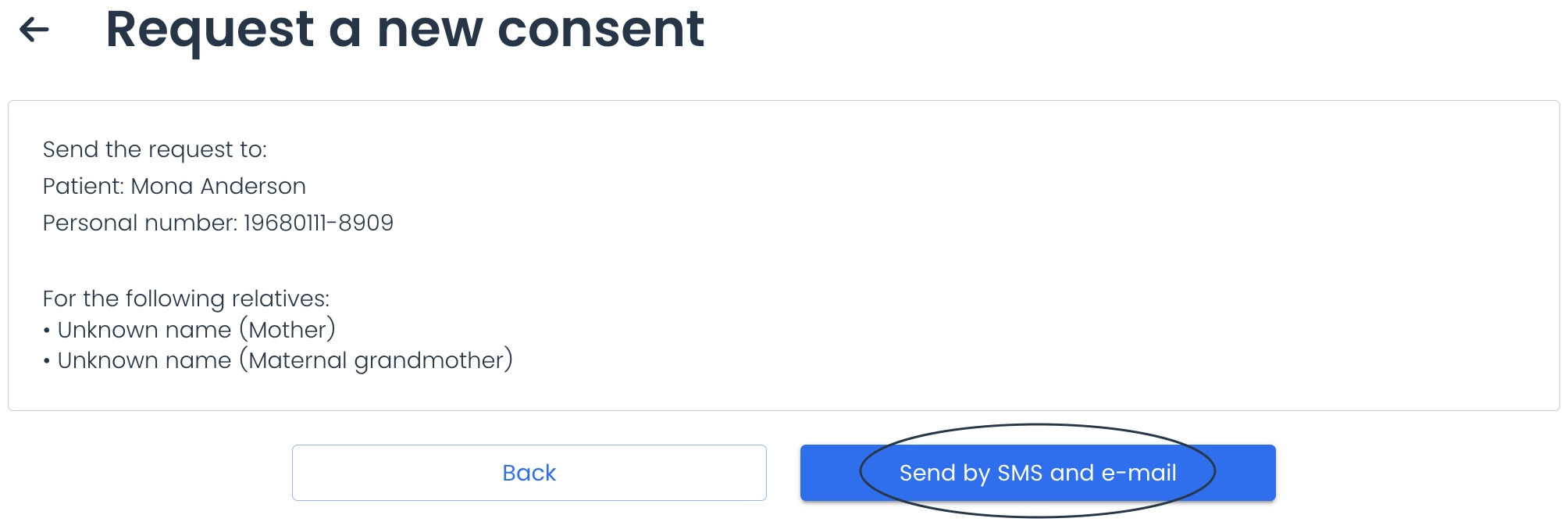
Wait for the confirmation screen to appear, then return to the Dashboard or Consent Page using the available buttons.