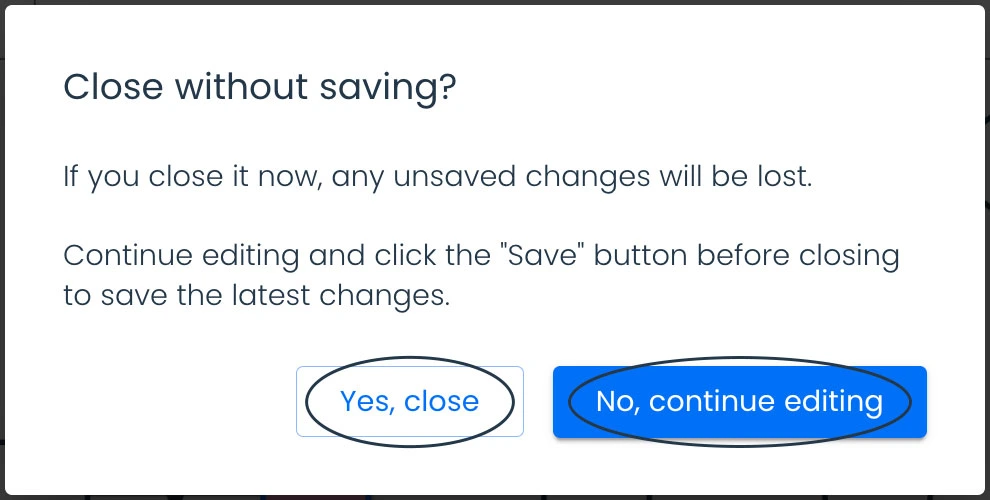On the Arkus AI Tool dashboard, select the Patients or Pedigree menu.
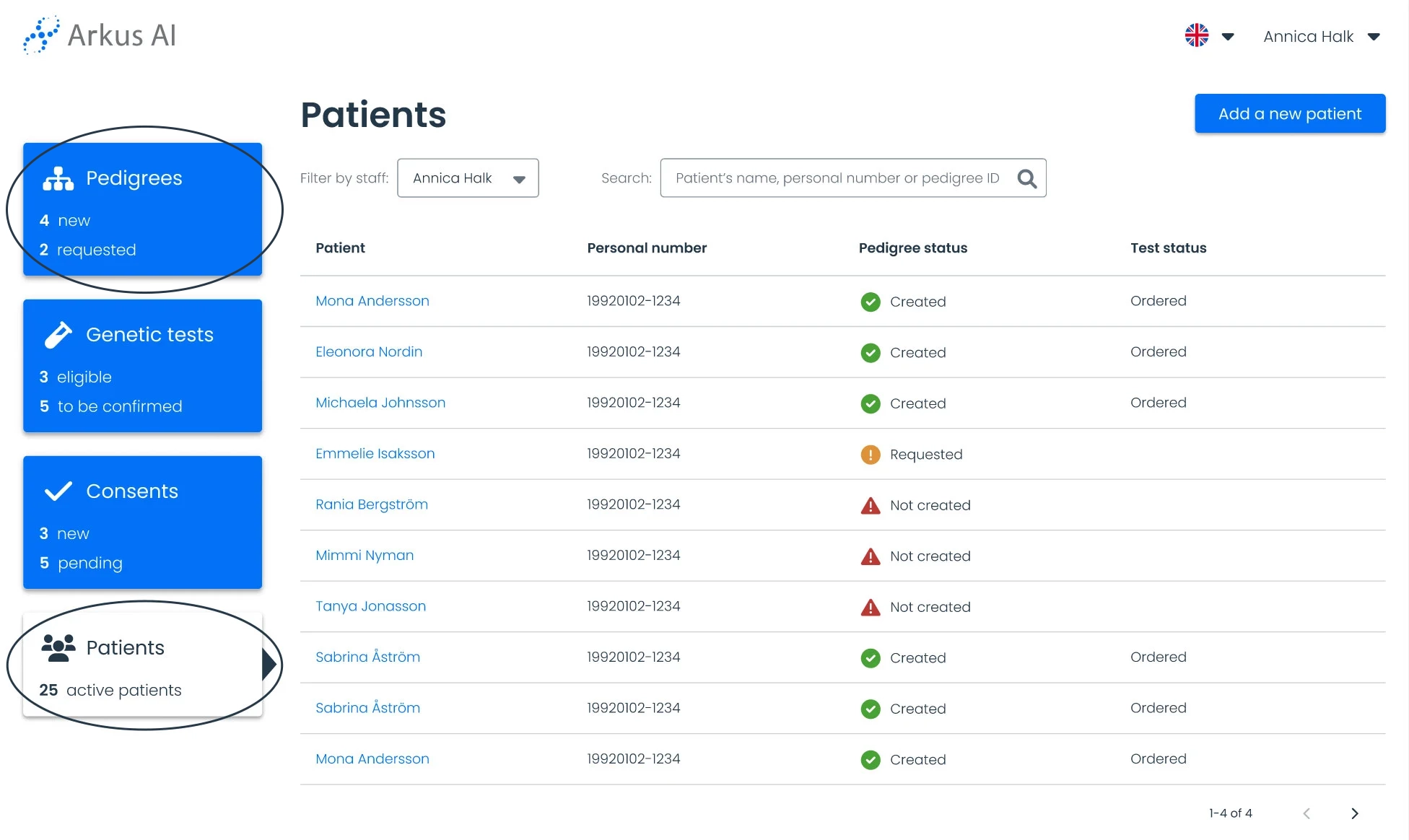
Use the search bar or browse the available records to locate the patient’s record whose contact information you wish to view.
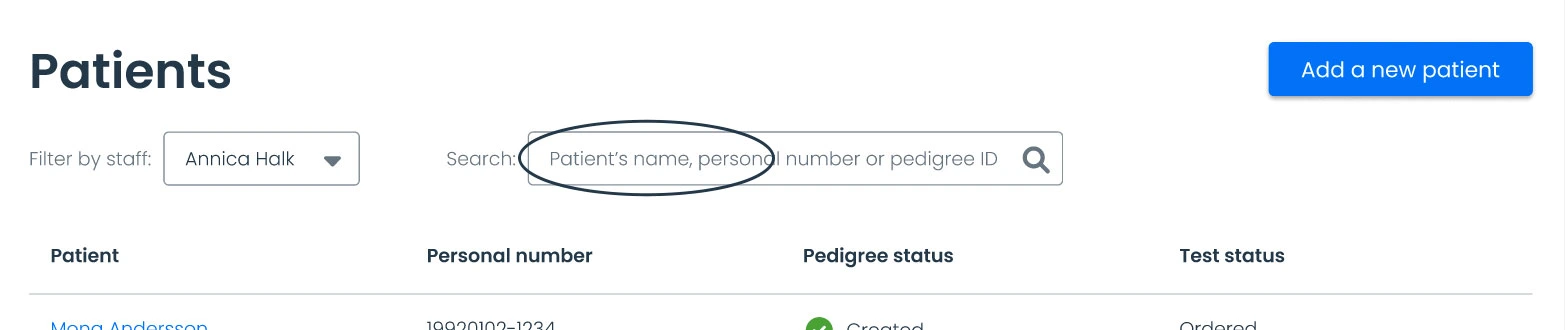
Click on the patient’s name to open their record.
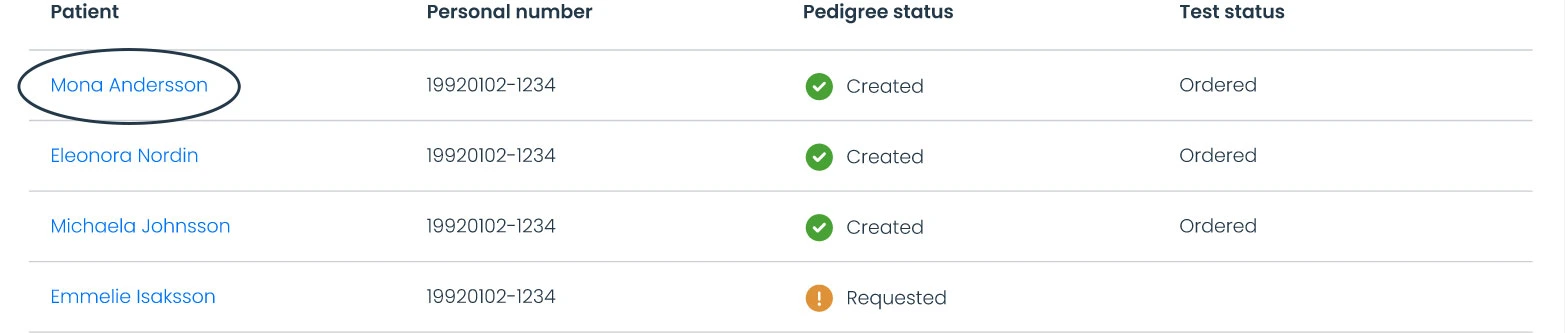
Access the patient’s pedigree by clicking “Pedigree” in the top menu or by clicking the “Pedigree” button within the pedigree box.

Add more relatives by clicking the nodes and choosing the corresponding option. You can also change sex and delete relatives if needed.
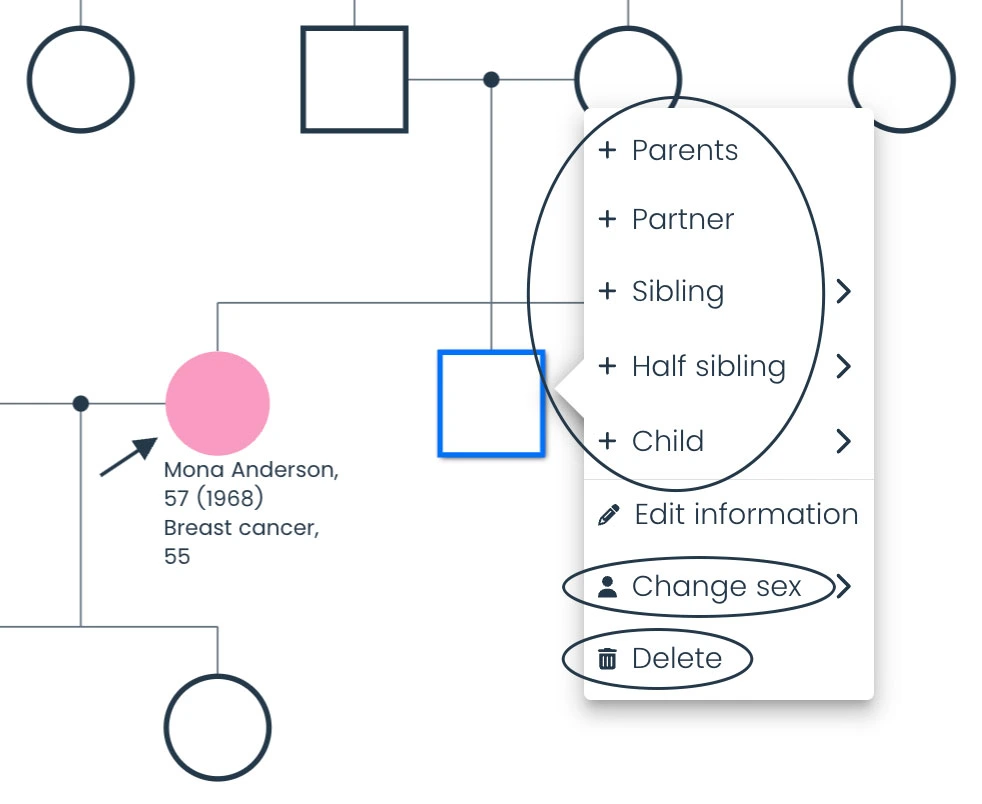
You can add information to the new relative by selecting their node and choosing “Edit information”.
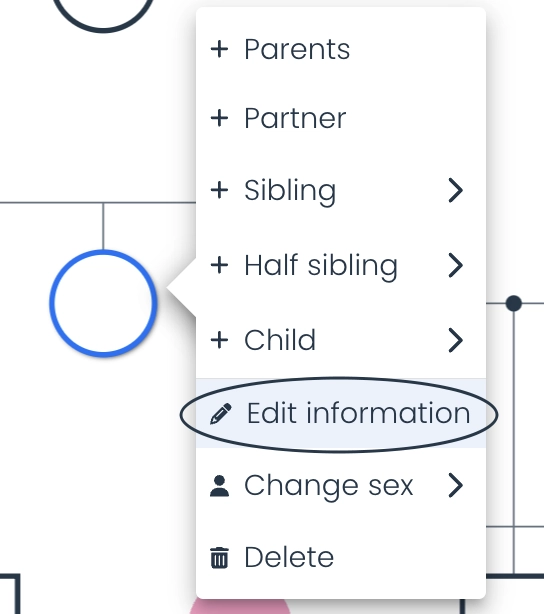
Click on the sidebar sections to navigate and add relative information as needed.
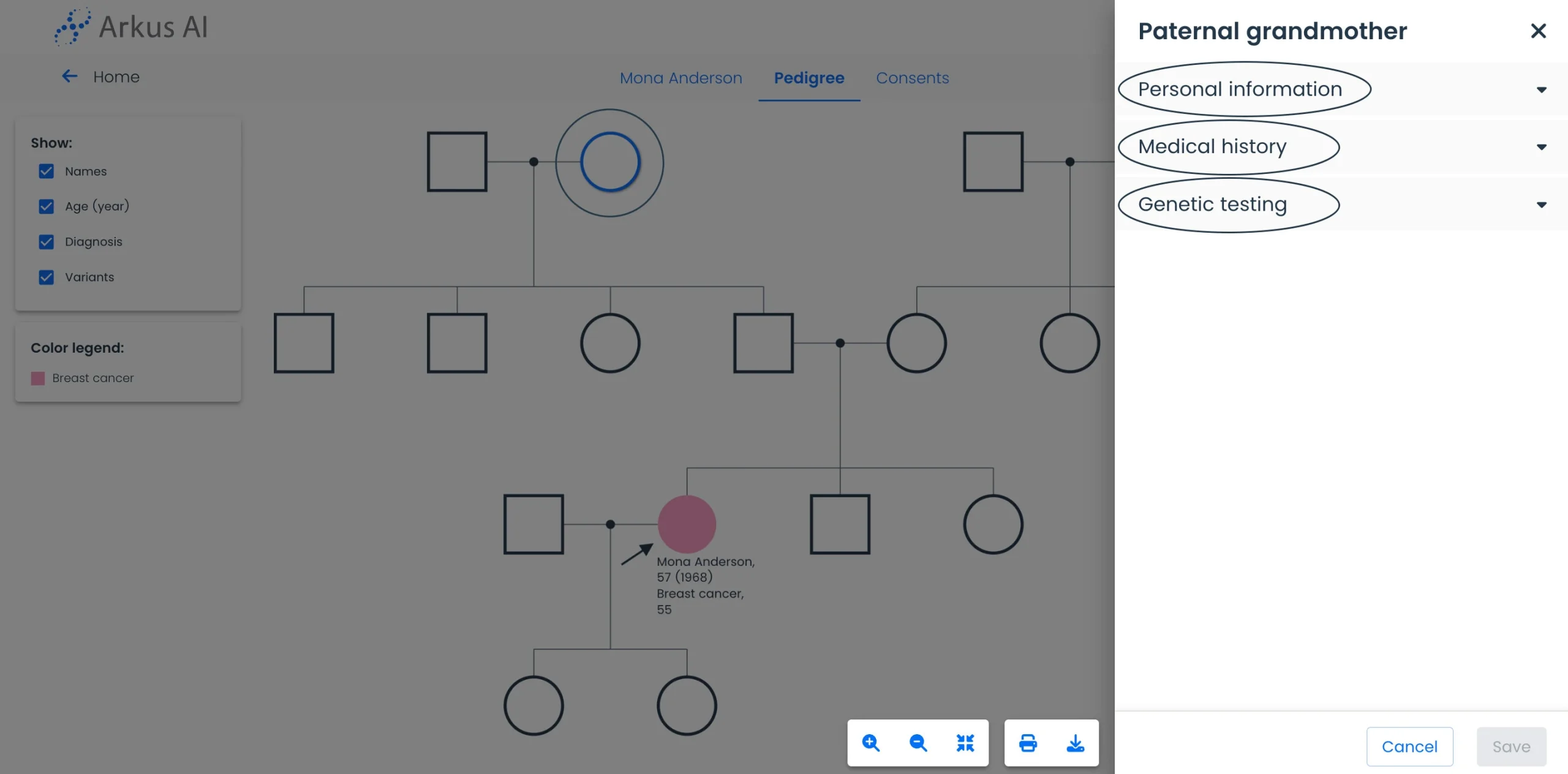
After adding information, click “Save” to apply the changes.
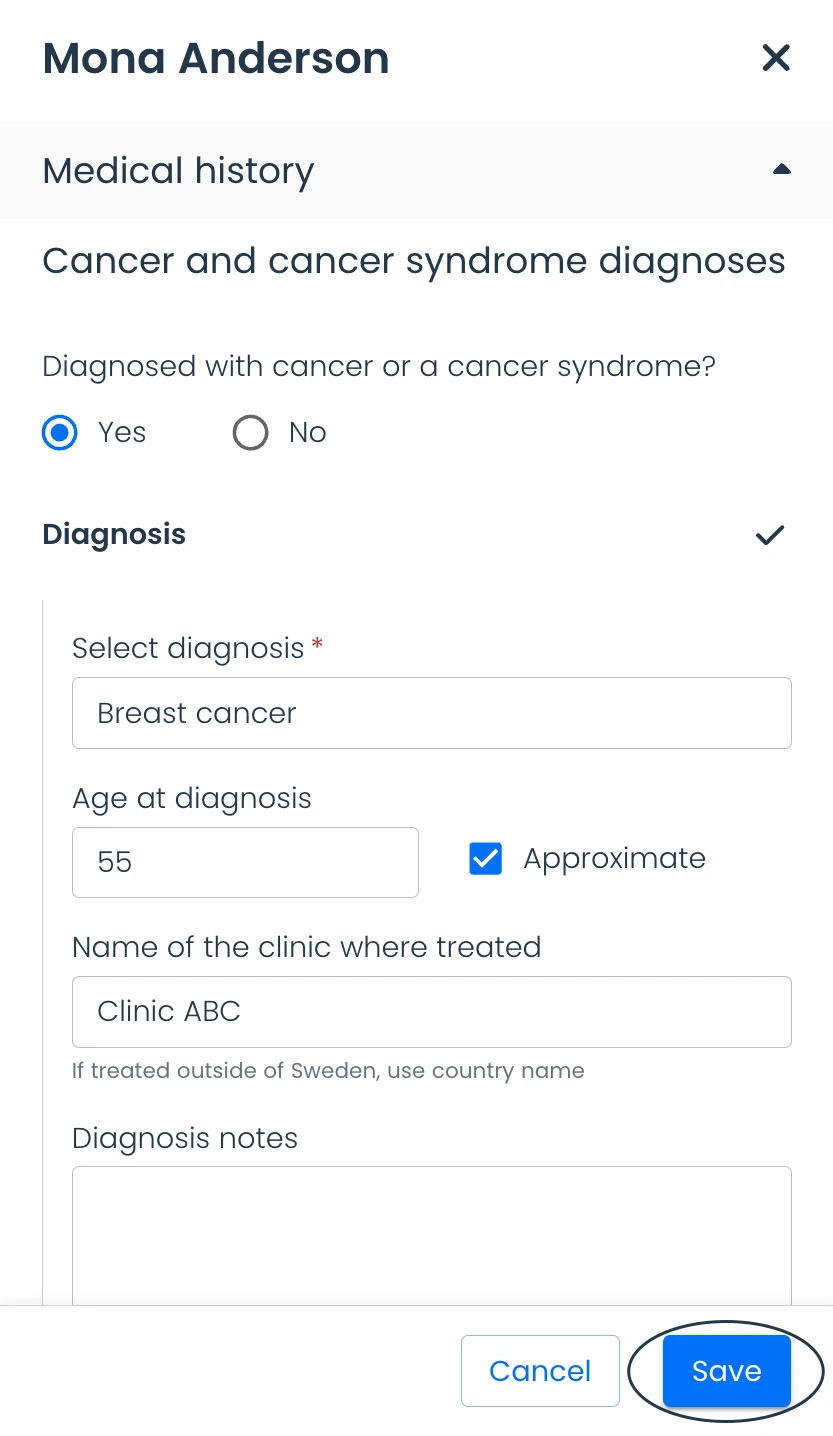
Wait for the confirmation message indicating the changes have been saved. Once confirmed, you can close the sidebar by clicking “Cancel” or by clicking outside the sidebar to exit.
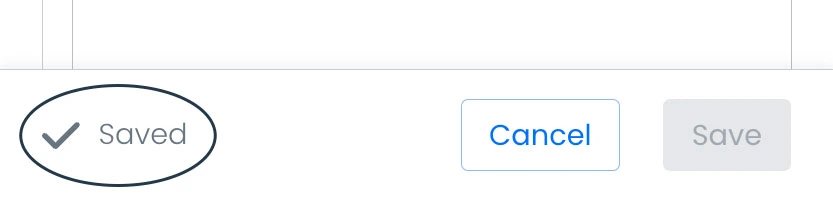
If you click “Cancel” without saving, the tool will ask if you want to discard your changes. Click on the corresponding button to discard or return to editing.