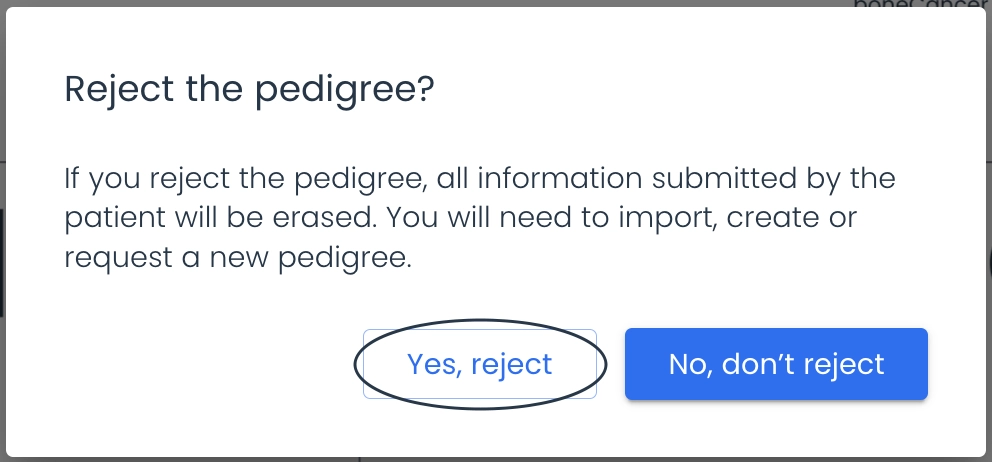Once the patient submits the pedigree, you will be notified if your notifications are configured and activated. You can also track all new updates directly from the Dashboard.
Click on the patient’s name to access their patient page to review and approve the submitted pedigree.
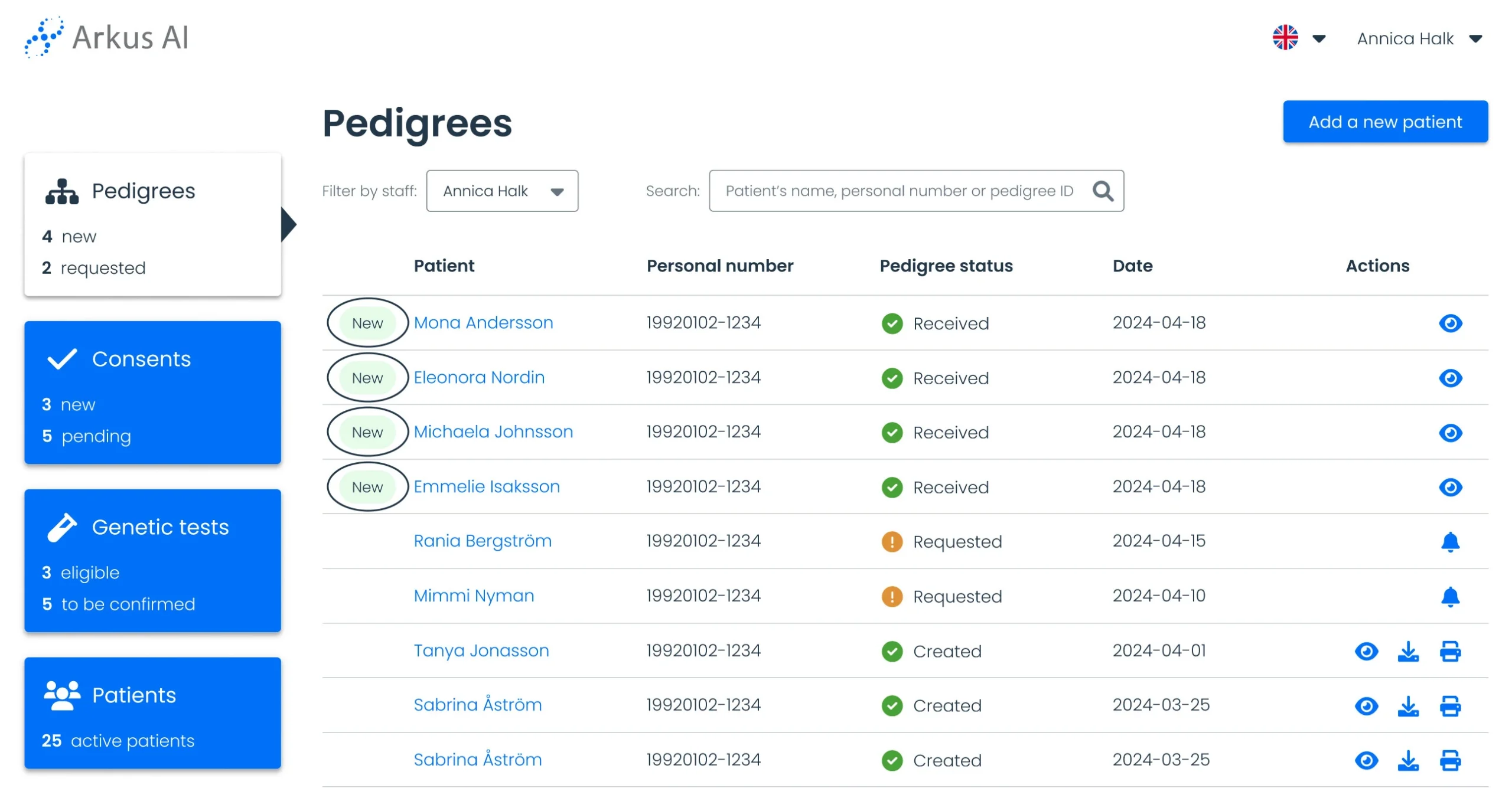
On the patient page, click “Review ” in the pedigree box.
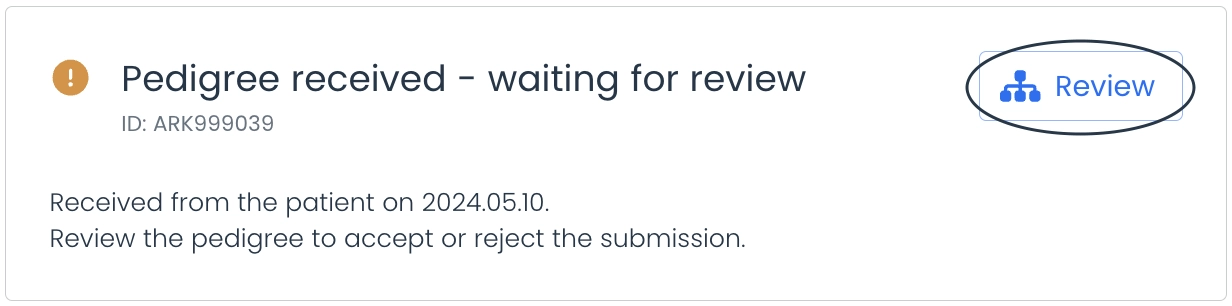
You can view all the information provided by the patient by clicking on the nodes within the pedigree.
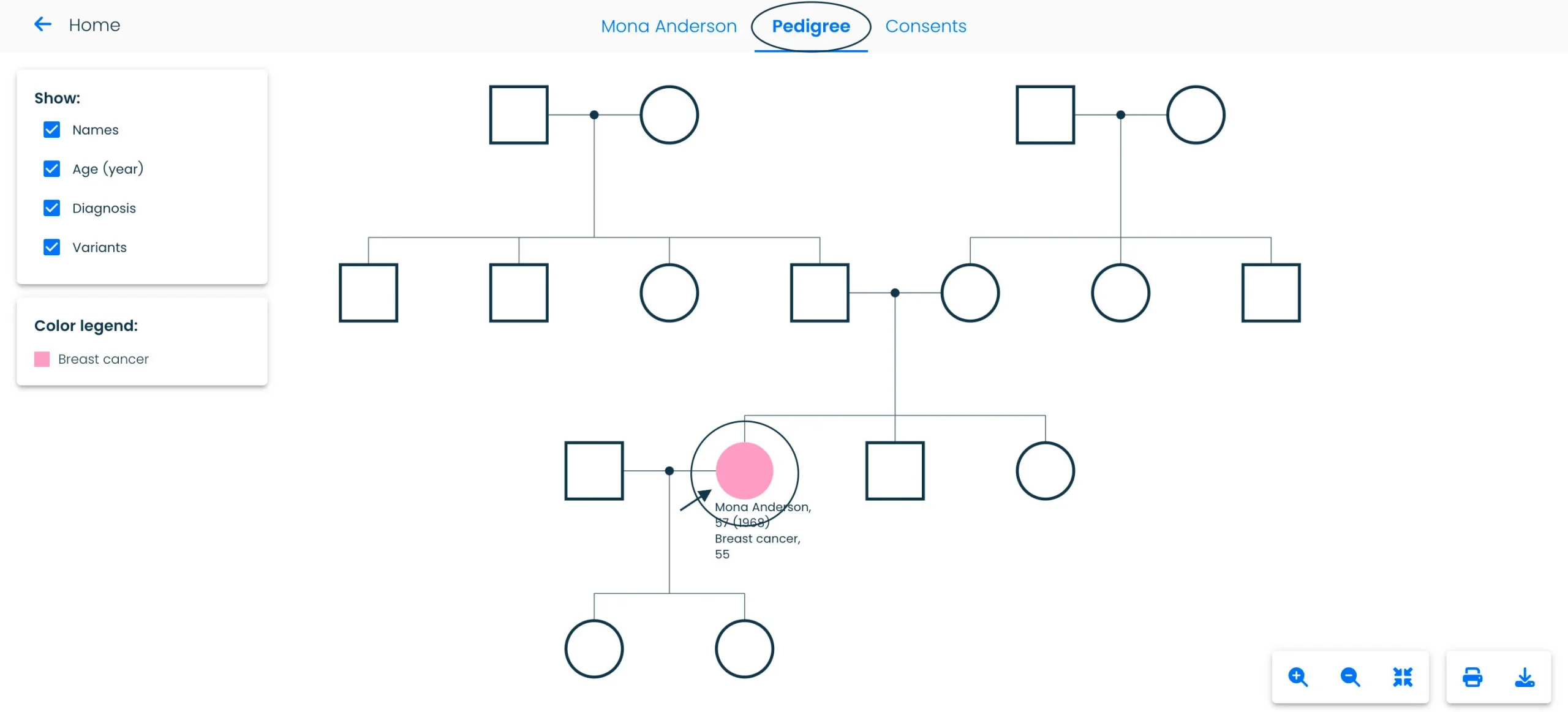
Click on the sidebar sections to navigate and view information. You will be able to edit or add information to the pedigree once it is approved.

To proceed, click the “Accept” or “Reject” buttons.

After selecting an option, confirm your decision in the confirmation modal.
Accept Modal: once accepted, you can edit or add information to the pedigree. Click here to learn how to add or edit information in a pedigree.
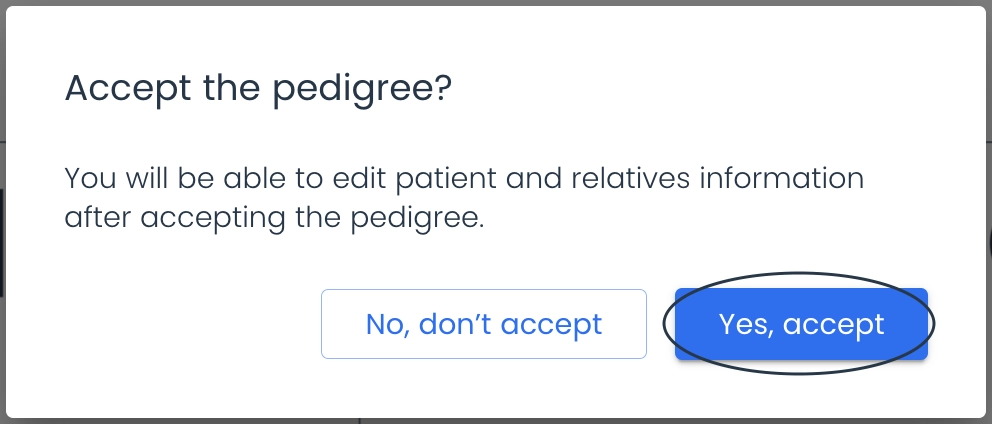
Reject Modal: once rejected, the pedigree will be erased, and you can choose an alternative method for creating a new pedigree.