On the Arkus AI Tool dashboard, select the Patients or Pedigree menu.
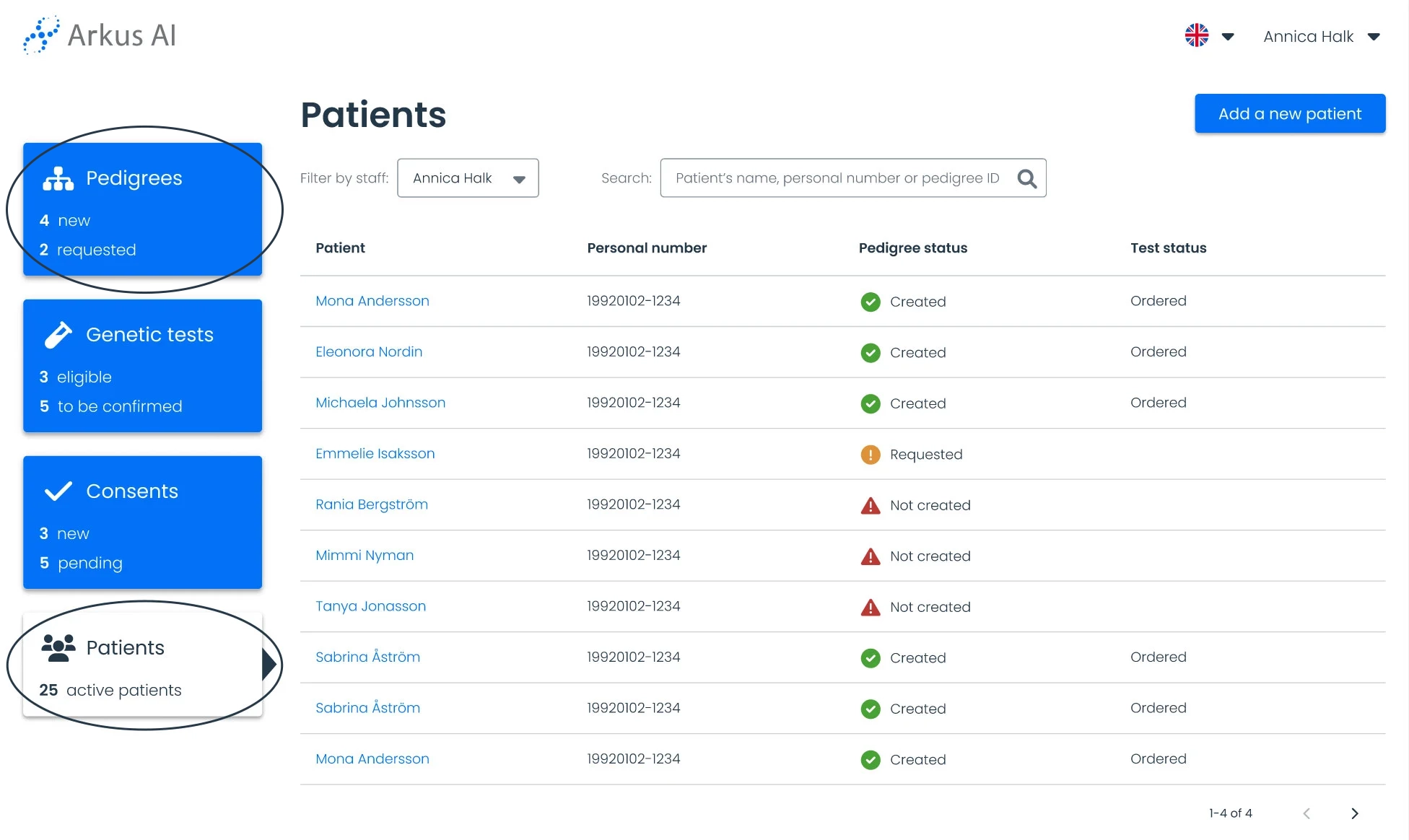
Use the search bar or browse the available records to locate the patient’s record whose contact information you wish to view.
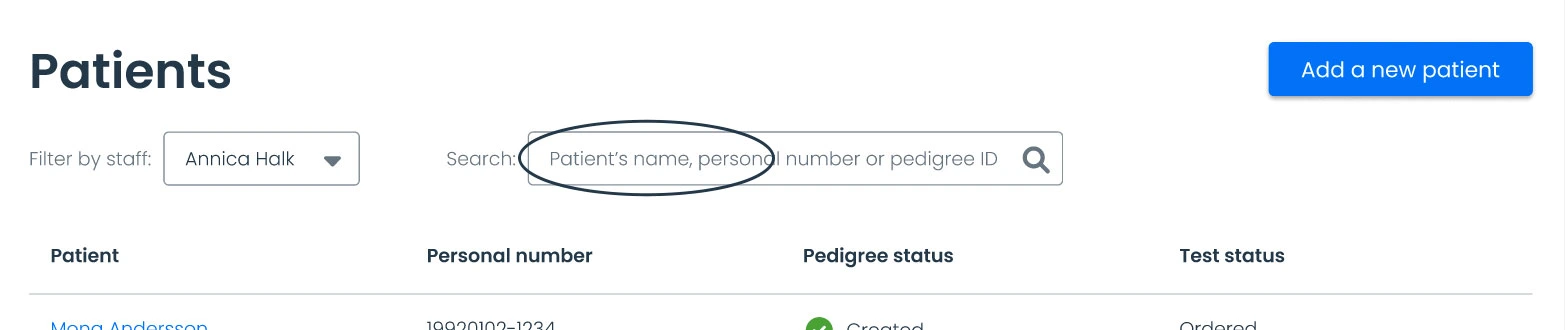
Click on the patient’s name to open their record.
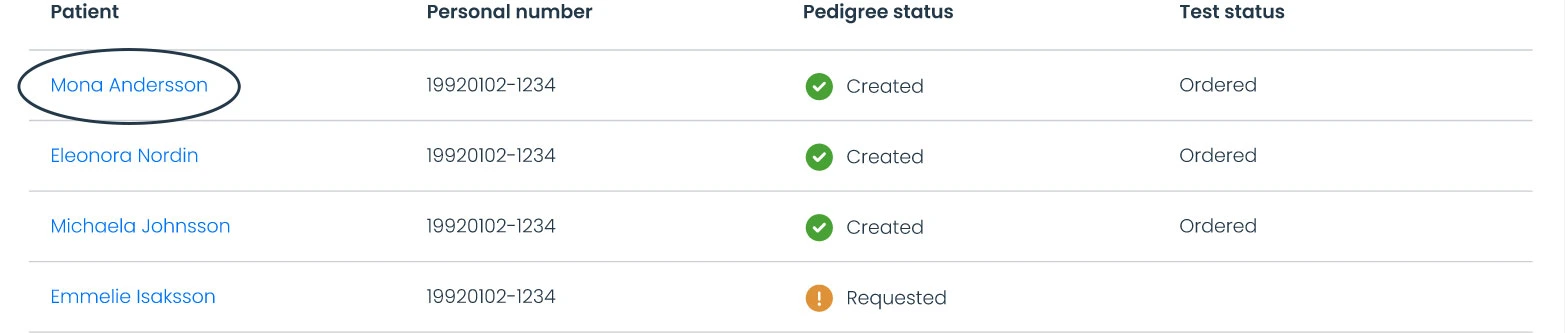
On the patient page, click “Cancel request” in the pedigree box.
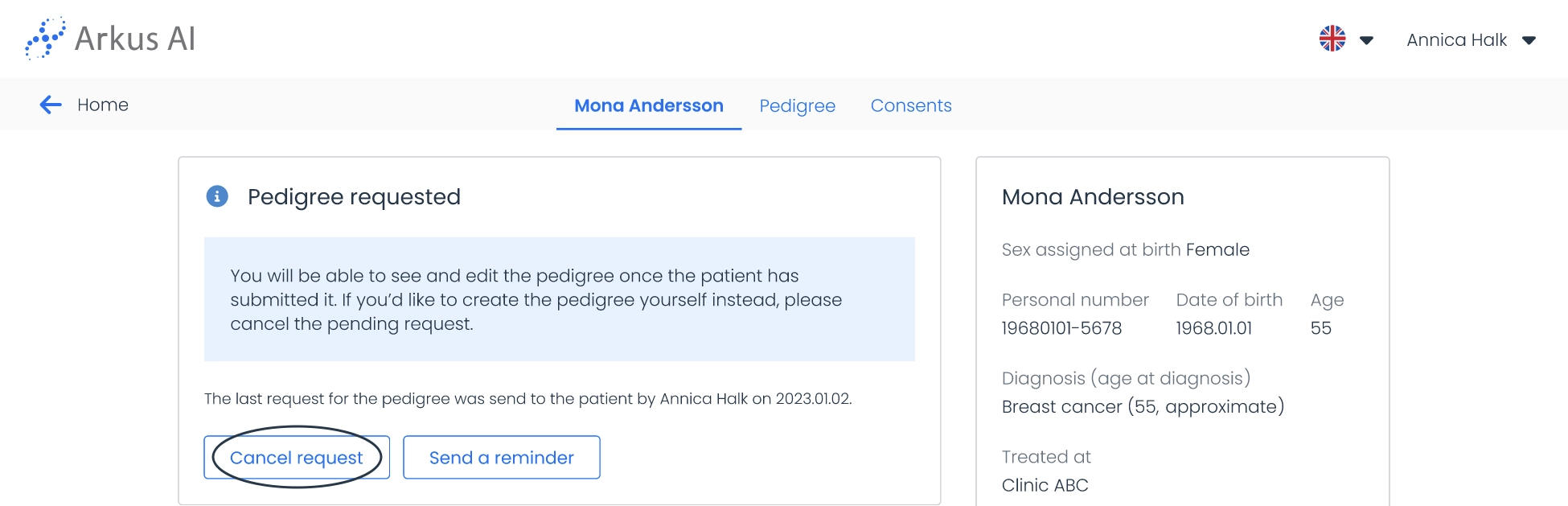
Confirm by selecting “Yes, cancel” in the modal. If clicked by mistake, select “No, don’t cancel”.
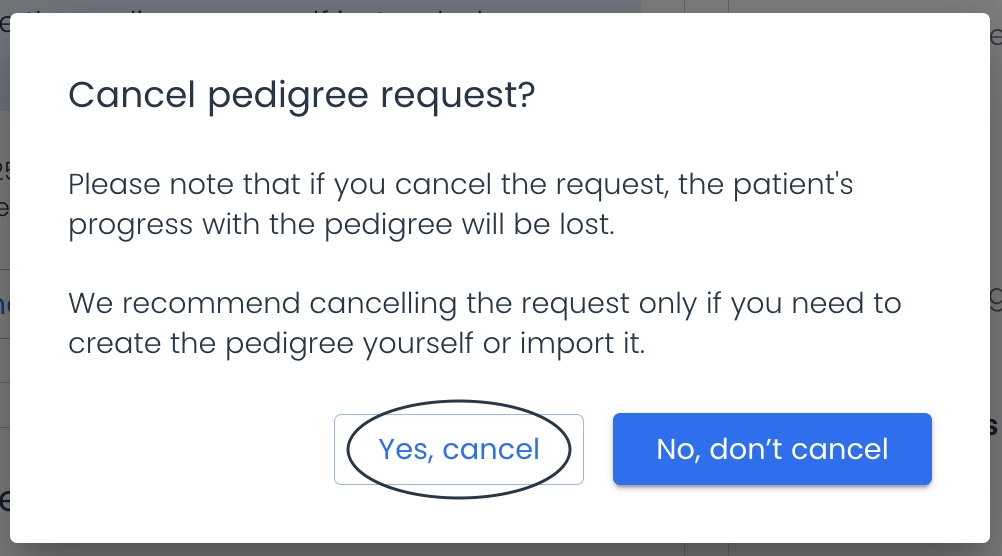
Once canceled, you can choose a different method for creating a pedigree.
