On the patient page, you can create a pedigree in three ways:
- Create it yourself
- Request the patient to create it
- Import it from CanRisk
After deciding on an option, click the corresponding button.
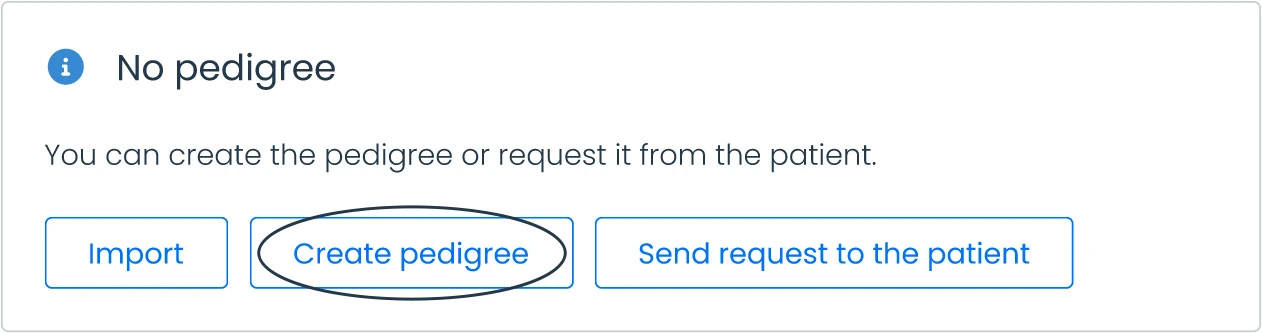
Begin by specifying the patient’s biological relatives, then click to continue.
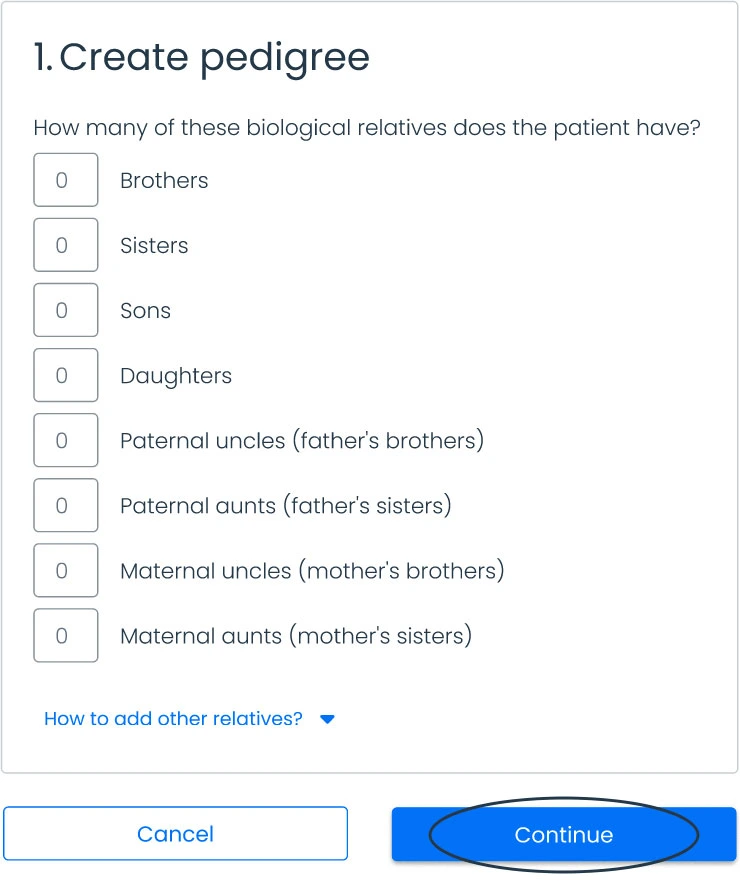
If you haven’t added any patient diagnoses, you’ll be asked to specify the cancer concerning (optional) when creating the pedigree. This helps tailor the information to specific cancer types if needed. Otherwise, the standard form will cover general cancer history.
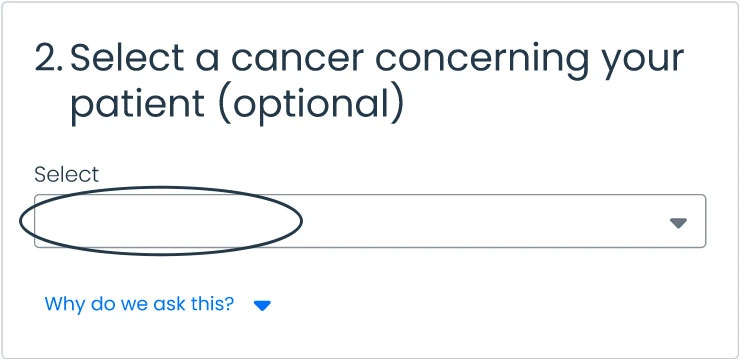
After clicking “Continue,” the pedigree will be generated. You can add information to the index patient by selecting their node and choosing “Edit information.”
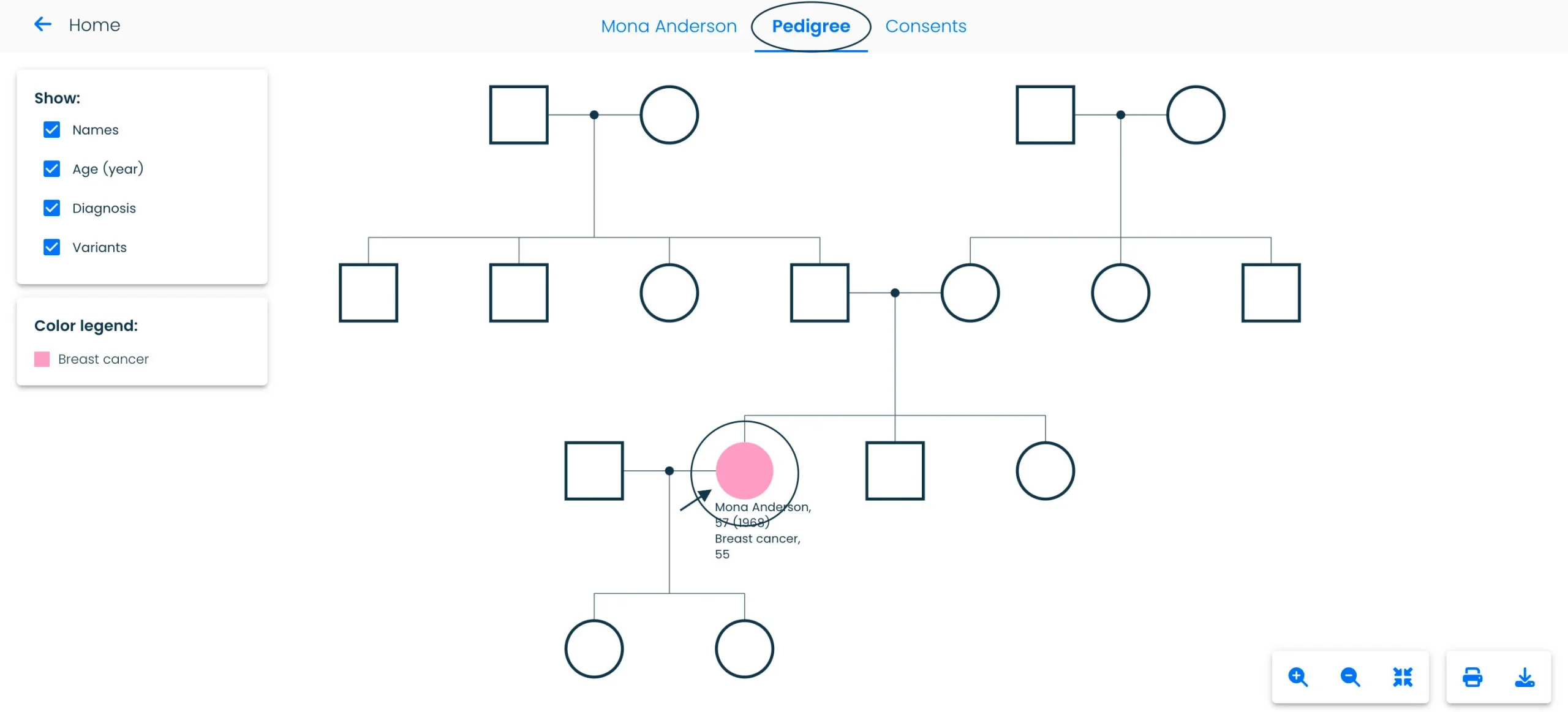
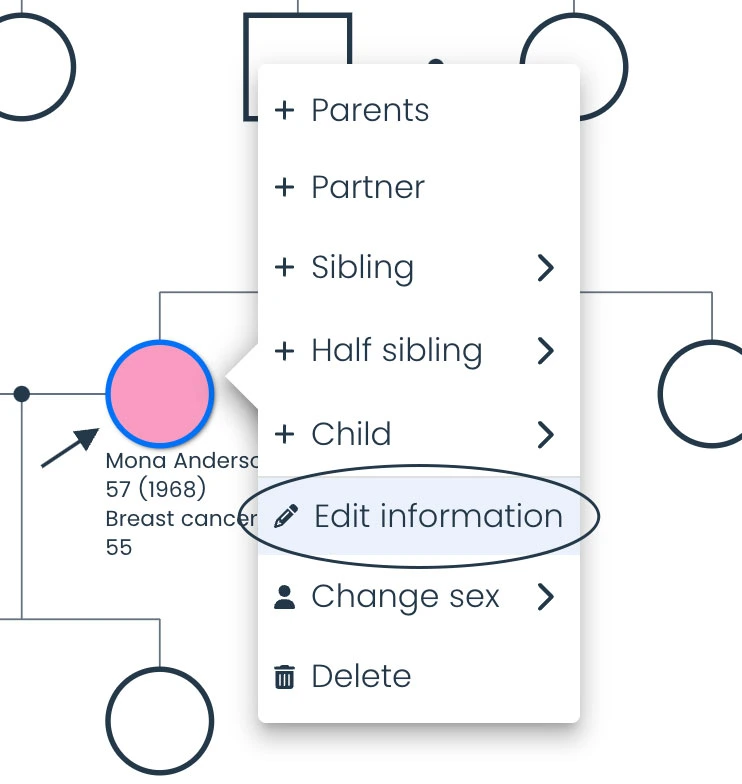
Click on the sidebar sections to navigate and add patient information as needed. Note that certain crucial data, such as the name and personal number, cannot be edited.

After adding information, click “Save” to apply the changes.
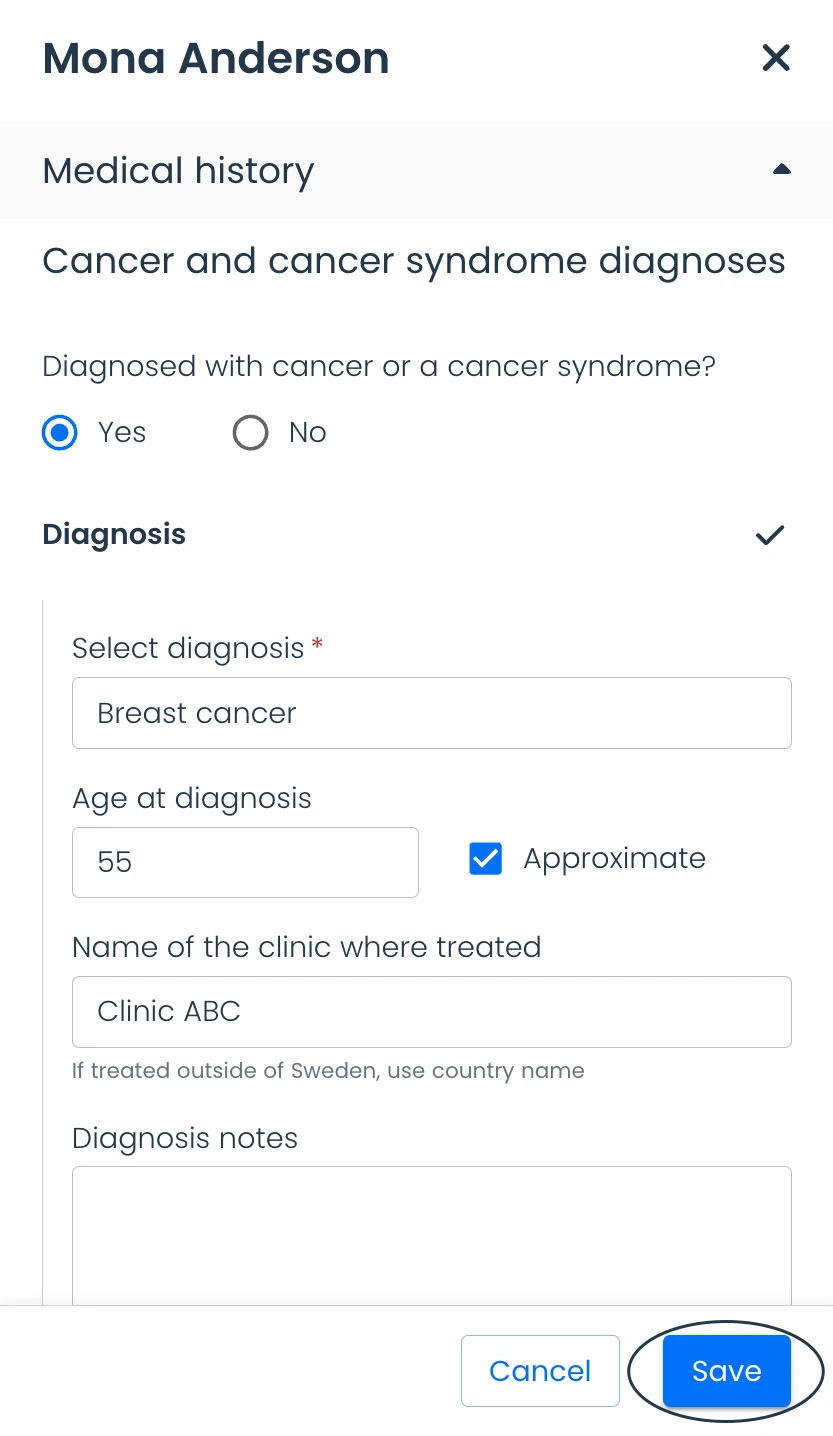
Wait for the confirmation message indicating the changes have been saved. Once confirmed, you can close the sidebar by clicking “Cancel” or by clicking outside the sidebar to exit.
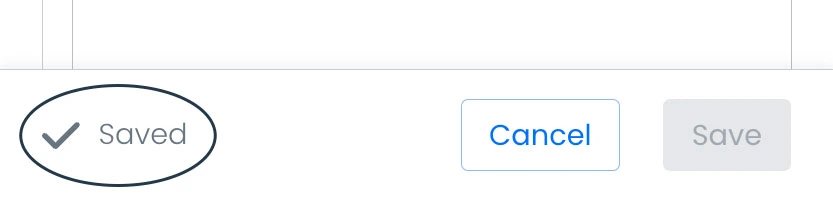
If you click “Cancel” without saving, the tool will ask if you want to discard your changes. Click on the corresponding button to discard or return to editing.
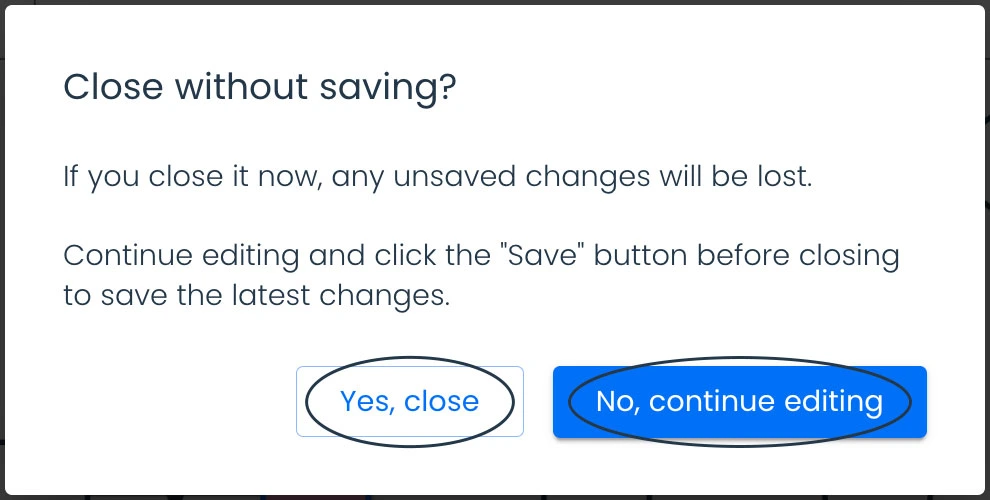
To add information for a patient’s relative, click on the relative’s node, then follow the same steps.
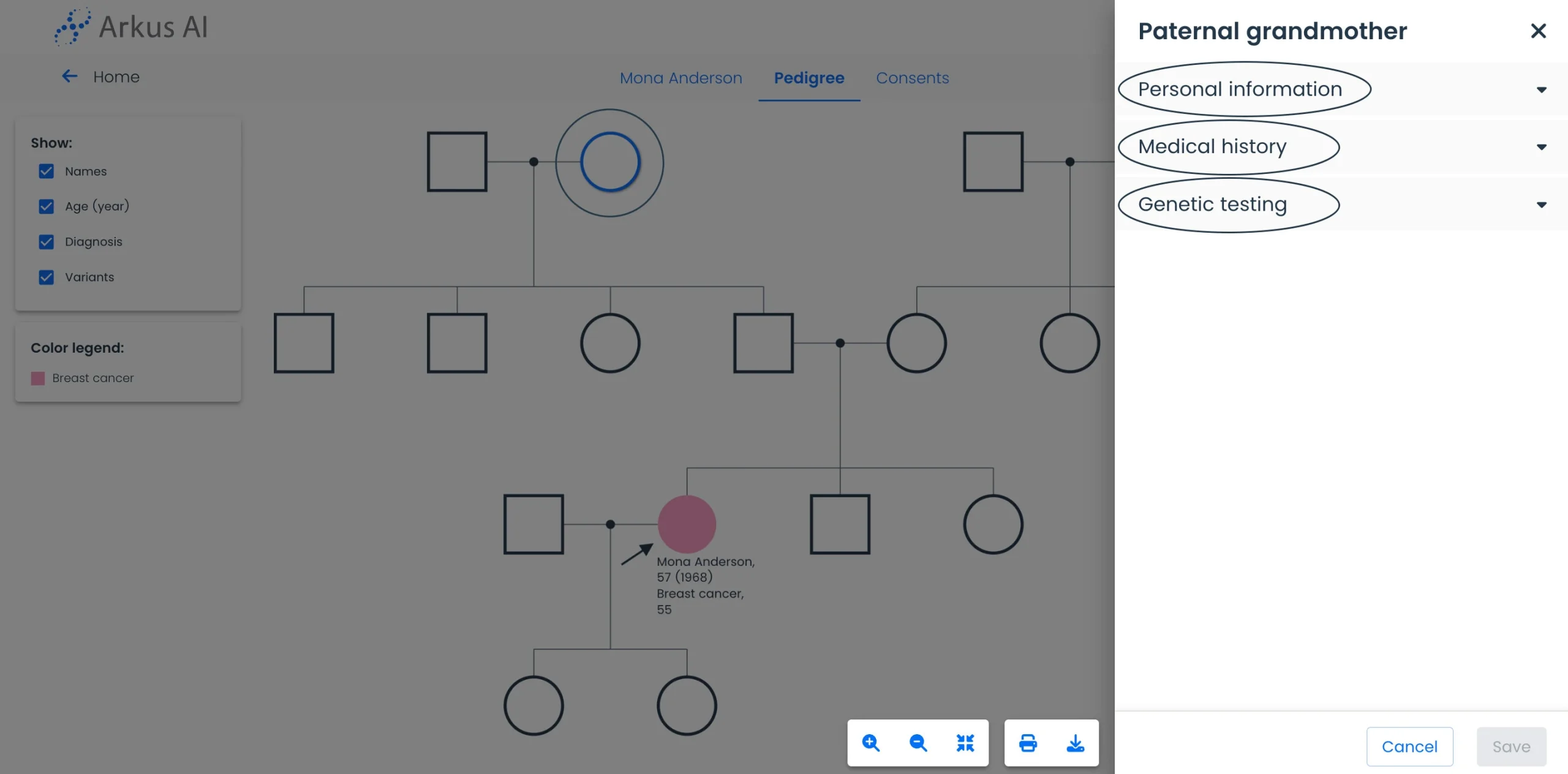
Add more relatives by clicking the nodes and choosing the corresponding option. You can also change sex and delete relatives if needed.
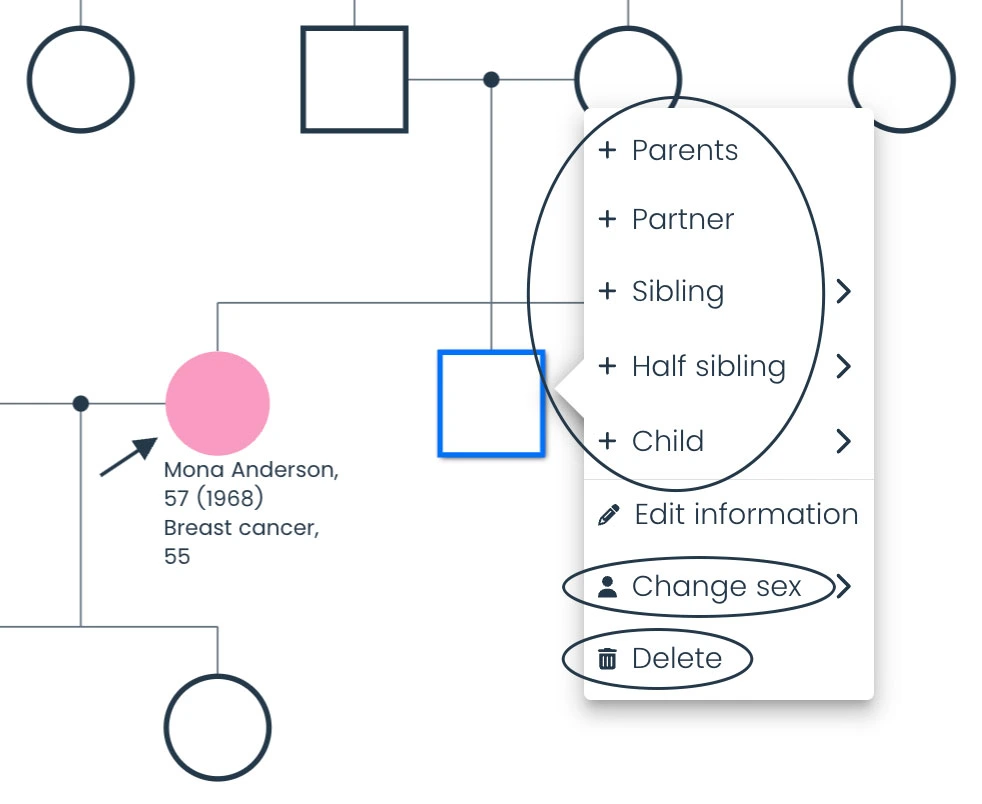
After finalizing the pedigree, navigate to the patient page, the consent page, or the dashboard (home) by using the top menu.

You can always return to the Pedigree page and add/edit information if needed. You can access it by clicking the top menu or clicking on “Pedigree” on the patient page.

