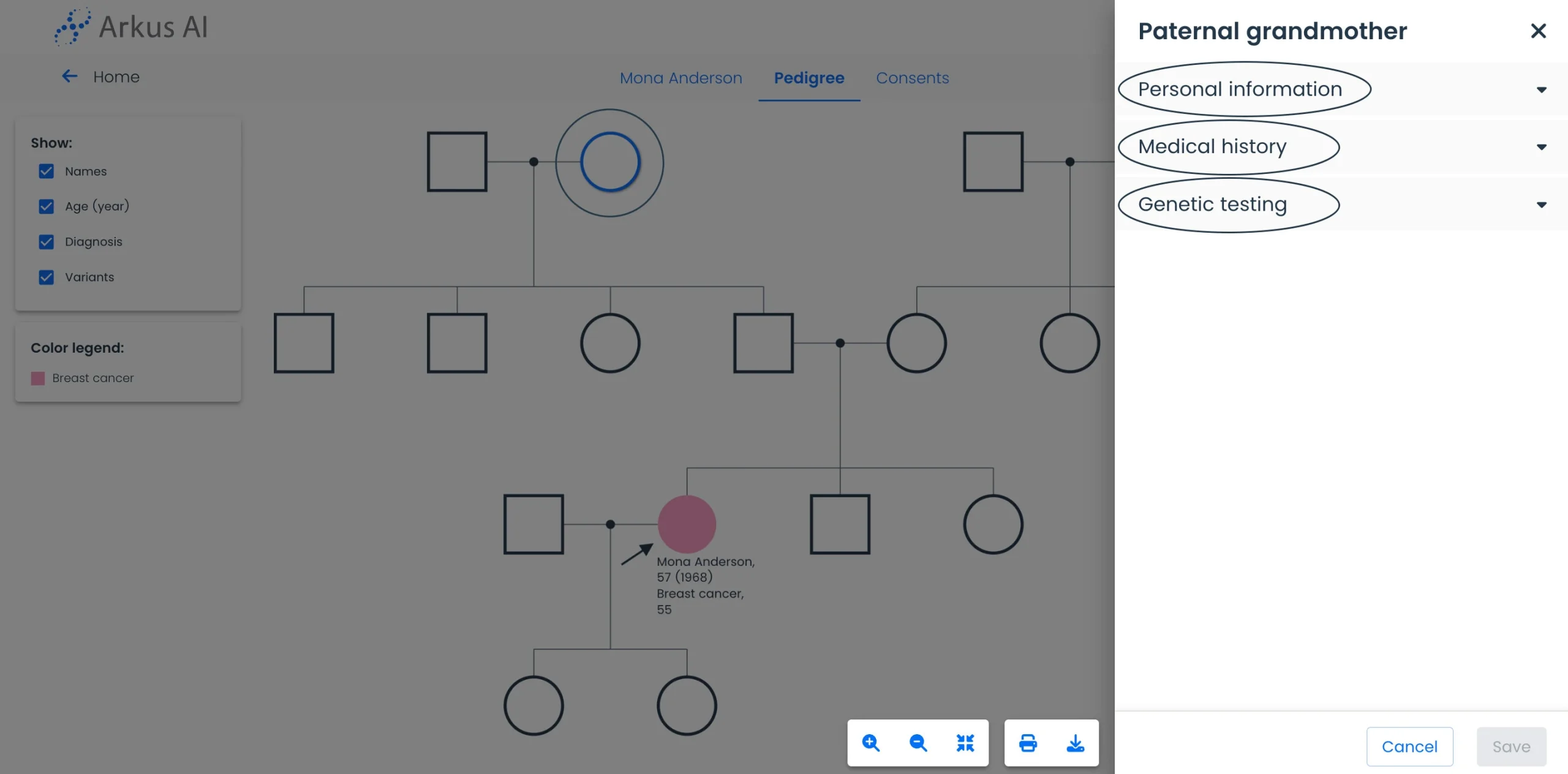The patient’s information can only be viewed or edited within the patient’s Pedigree.
To access the patient’s Pedigree, click on the patient’s name in one of the lists on the tool’s dashboard (Pedigrees, Consents, or Patients) to open the patient record. You can use the search bar to locate the patient’s record if needed.
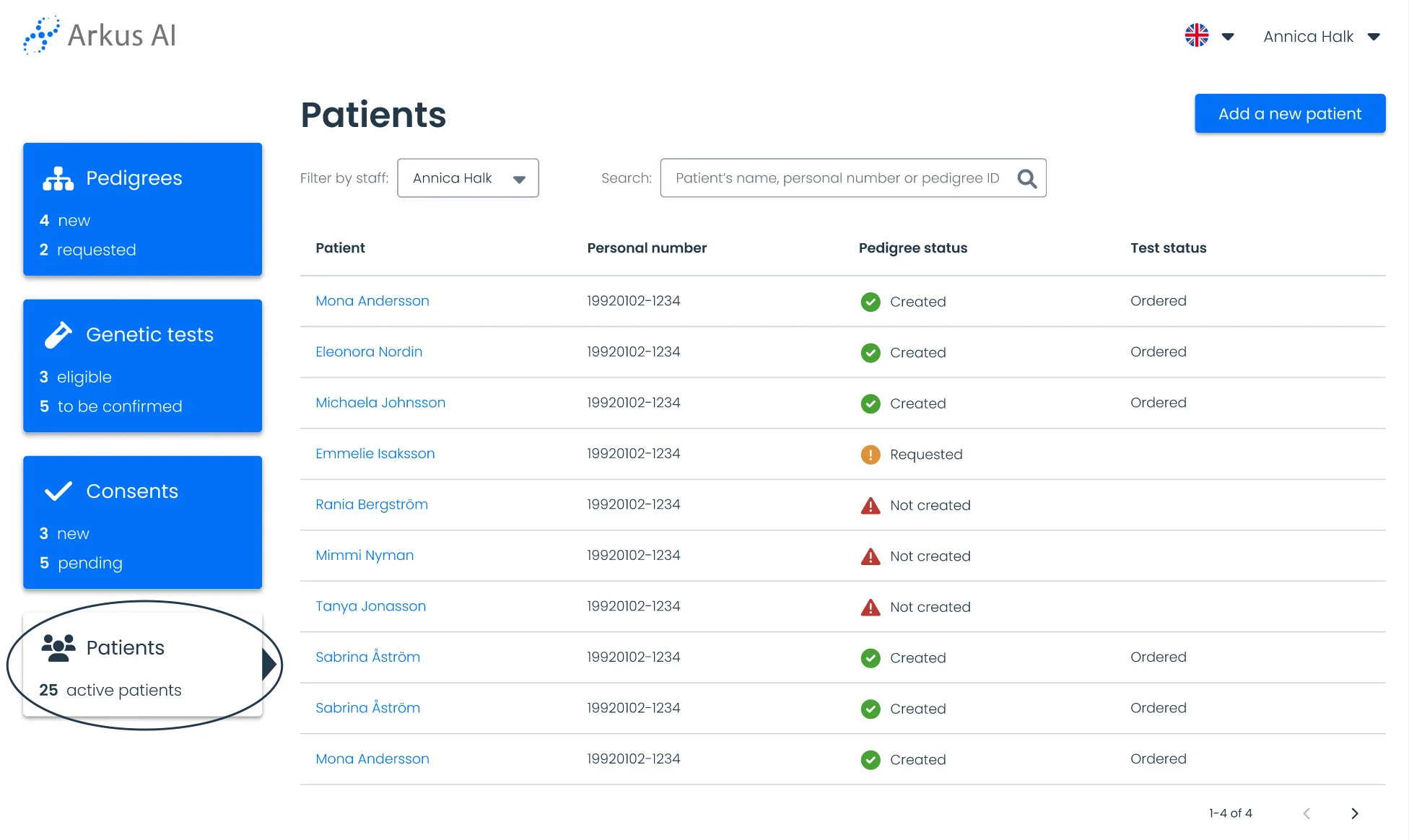
Once on the patient’s page, navigate to the Pedigree tab.

The patient’s information can be viewed or edited by clicking on the index node.
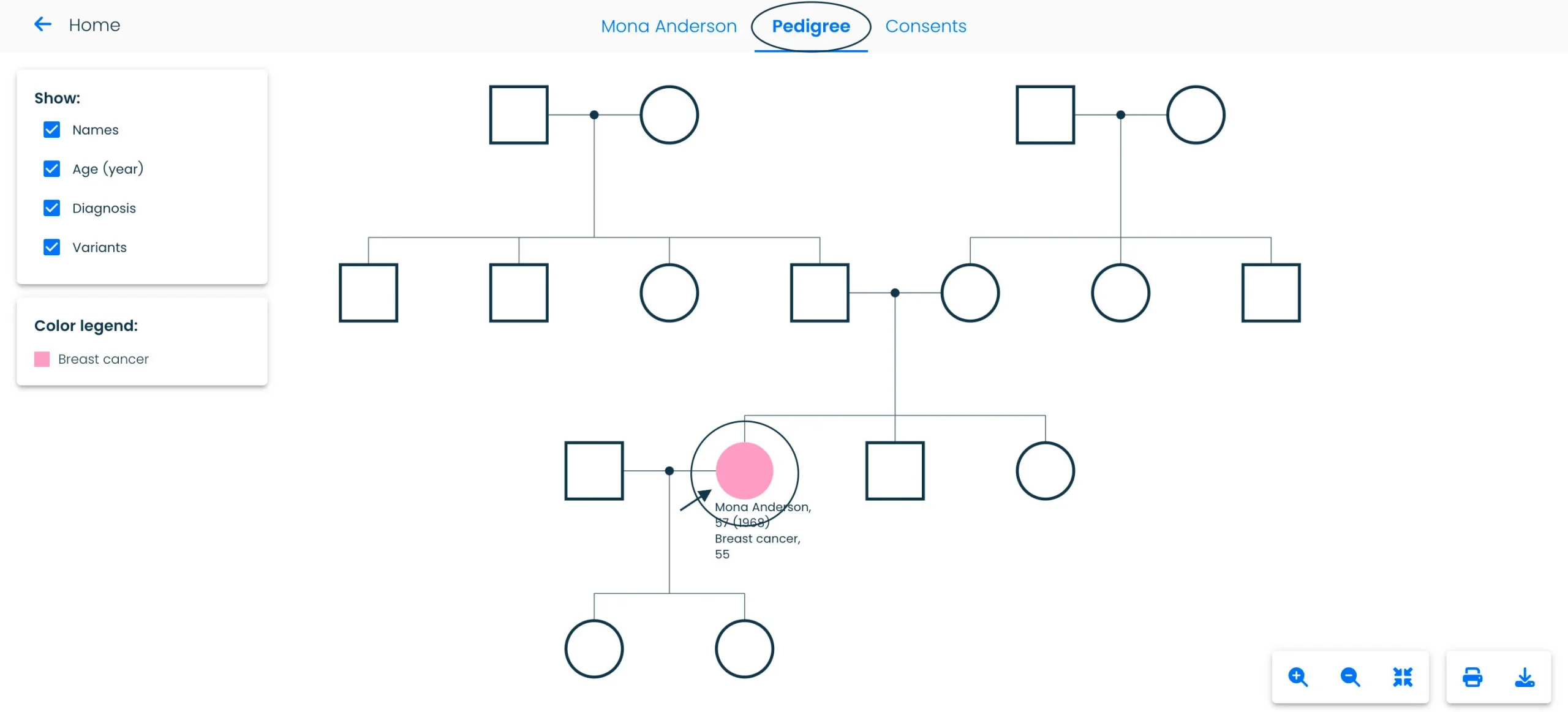
After clicking on the node, select the “Edit information” option.
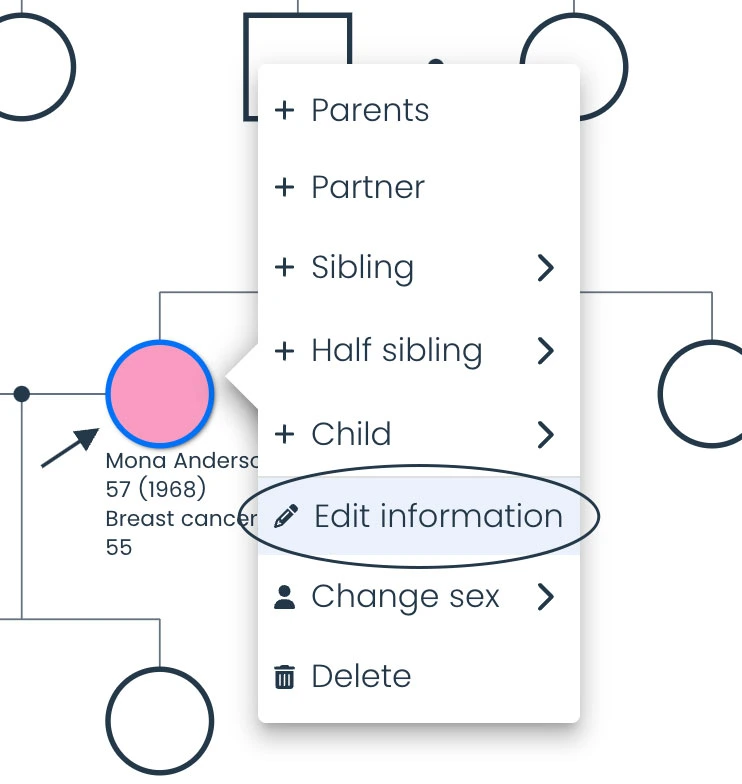
Click on the sidebar sections to navigate and edit information as needed. You can also add new details. Note that certain crucial data, such as the name and personal number, cannot be edited.

After editing or adding information, click “Save” to apply the changes.
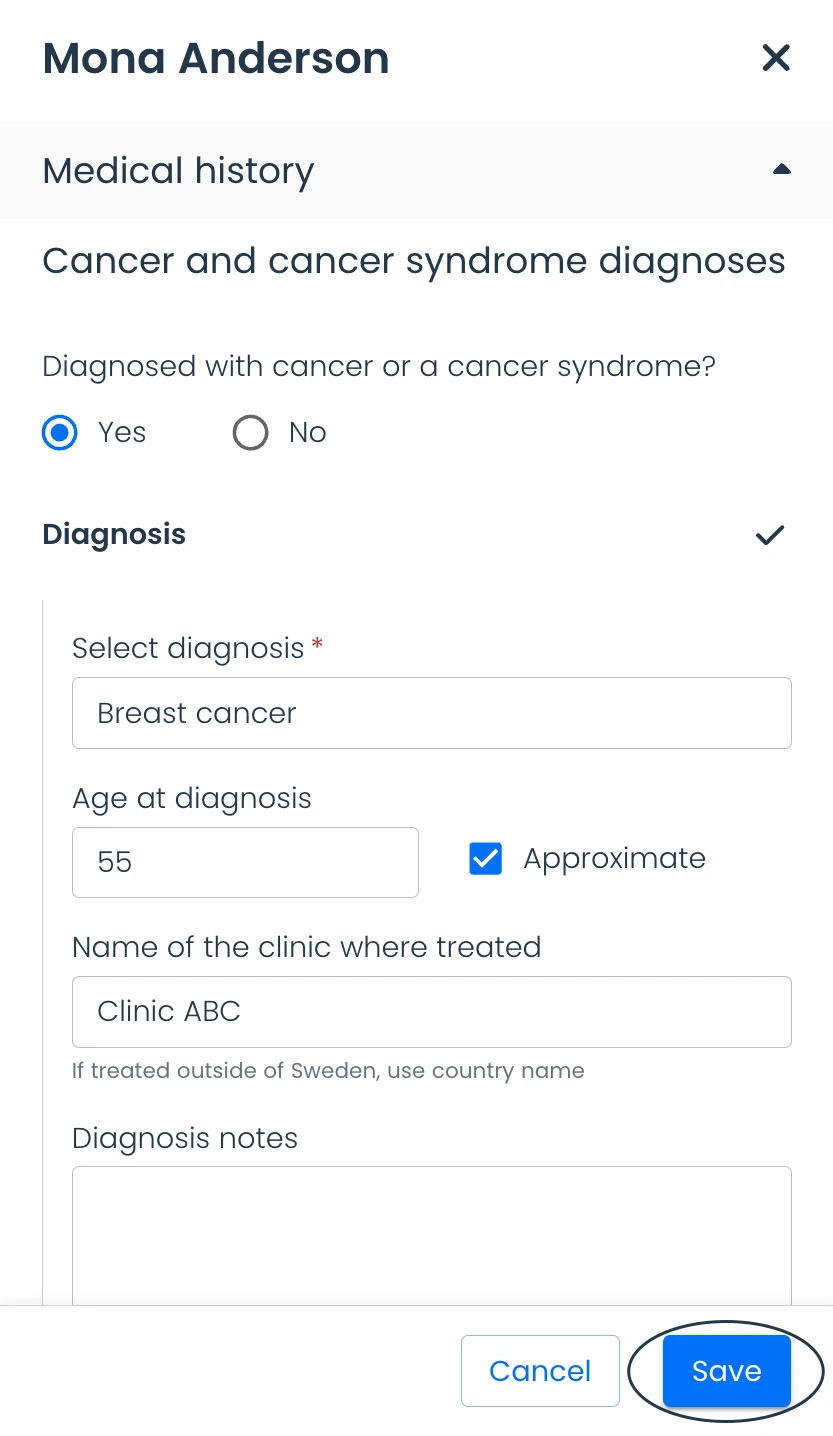
Wait for the confirmation message indicating the changes have been saved. Once confirmed, you can close the sidebar by clicking “Cancel” or by clicking outside the sidebar to exit.
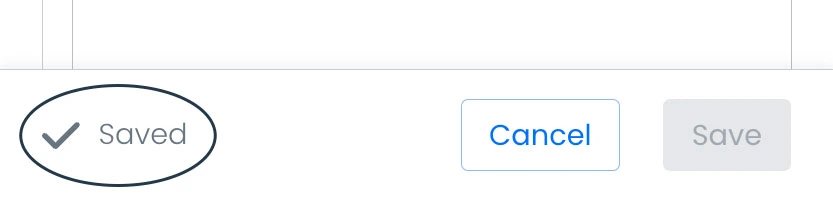
If you click “Cancel” without saving, the tool will ask if you want to discard your changes. Click on the corresponding button to discard or return to editing.
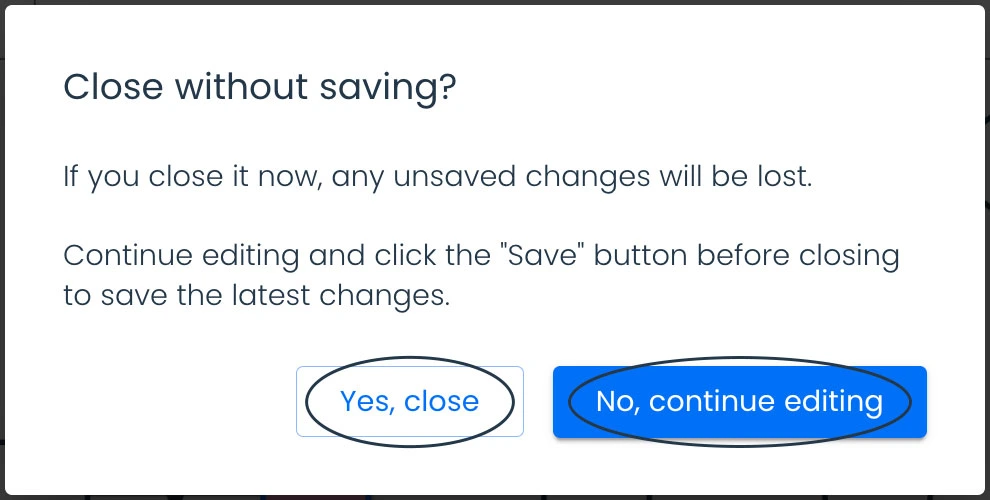
To edit or add information for a patient’s relative, click on the relative’s node, then follow the same steps to make the adjustments.